#
SyncPlay for Group Watch Events (Windows)
By
guyman
Quick tutorial to get SyncPlay set up for Snackbox Group Watch Events
#
Required
- SyncPlay - download the Windows Installer
- Visual C++ Redist - you need the x86 version, not the x64 version
- mpv media player - option 4 is a quick method
.mkvof the release being group watched - a different encode of the same source should work
#
Steps
- Download SyncPlay Windows Installer and install it.
- Download and install Visual C++ Redist.
- Download and unzip mpv to a known location. You may skip this step if mpv is already installed.
- Run SyncPlay from the Start Menu.
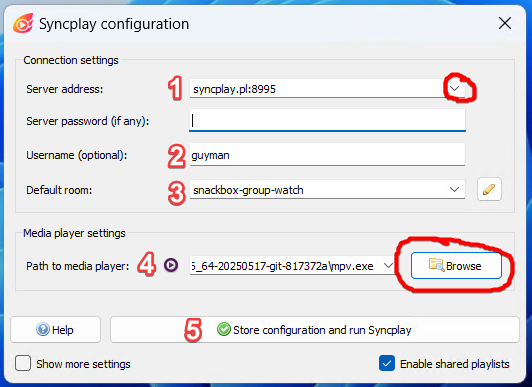
This is what you should see on your first startup.
- In box 1, click the dropdown arrow on the far right. This will usually be announced alongside the name of the room.
- In box 2, input a username.
- In box 3, input the room name. This will usually be announced alongside the server to select.
- In box 4, you need to click browse and select your copy of
mpv.exe. This is wherever you the extracted the.zip.
If you installed mpv using scoop, mpv.exe is located in %USERPROFILE%\scoop\apps\mpv\current\mpv.exe
- Click the button labeled 5 ("Store configuration and run Syncplay") to connect to the server.
- Drag the
.mkvfile from File Explorer into the newly created mpv window. Closing either window will disconnect you from the session.
Boxes 1 and 3 are subject to change per event, keep an eye on the announcements.